What if you want to validate a string with a floating point number without any other characters in it except minus (-) sign. You can use multiple if/switch statement but the code goes long way down
to cater for all invalid characters (such as * & $ £).
Regular Expression comes to the rescue. Lets take the following example.
e.g
Valid numbers
0.45, -0.33, -34, 100, 0, -3.44
Invalid numbers
$3, +6.55, --56, 46*, 33"!, &, +88
Regular Expression = (^-?\d{1,3}\.?\d{0,5}?$)
Explanations:
^-? == ^ sign means match the string starting with. ? (question mark) means optional. The string means match the string that starts with an optional minus sign. This mean string starts with "-2" and "2" are valid. "+2", "@%£2" are invalid.
Monday, August 06, 2007
Thursday, August 02, 2007
How to programatically open acrobat reader?
If you do not want to open acrobat pdf reader to show your pdf. You can always display Acrobat Reader from Internet Explorer. The following code snippet is done in C#. Import System.Diagnostics namespace in order to use the Process class.
Process.Start(@"C:\Program Files\Internet Explorer\iexplore.exe", @"file://Help.pdf")
or
// This will use the the default registered application to launch the document
Process.Start( @"file://Help.pdf")
Process.Start(@"C:\Program Files\Internet Explorer\iexplore.exe", @"file://Help.pdf")
or
// This will use the the default registered application to launch the document
Process.Start( @"file://Help.pdf")
How to run batch file using Visual Studio Window Installer?
I have recently came across a problem with my VS.net2003 Window Installer (.net fx 1.1). I have added some dll components to the setup package. I wish to run a batch file after the installation is completed. How do I achieve that?
I have tried the following:
1) Create a exe and run Process.start() and add it as custom actions. Result = failed.
2) Create vbs and add into Window installer custom actions. Result = failed because the installer run the script before the files is installed to the target folder.
Finally, I found the problem lies in the where you overwrite the System.Configuration.Install namespace events. We should use OnAfterInstall() rather than OnInstall() or OnCommit().
Solution:
1) Create the Window Installer project in Visual Studio2003 as normal.
2) Create a c# or vb.net DLL project. Add a new item 'Installer Class' under the project. This will create a class that we can override any default installation process.
3) Add in the following code to overwrite installation event. Remember, you have to overwrite OnAfterInstall().
protected override void OnAfterInstall(IDictionary savedState)
{ base.OnAfterInstall (savedState);
// Add your custom code after this
// Process.Start (@"c:\mybatch.bat");
}
4) Add the new DLL project to your solution.
5) Add the newly build DLL output to the custom action under 'Install' and 'Commit' folder. 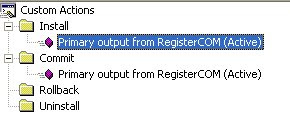
6) Compile the setup project and voilà, your batch file is run as soon as the installation committed.
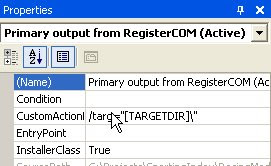
Notes:
- If you wish to pass your target directory to the Installer class.
Add the following targ= "[TARGETDIR\]" to the custom action 'CustomActionData' properties.
- How do I read the custom action parameter from the Installer class?
use the following code to read the passed in parameter.
this.Context.Parameters["targ"];
- If you want to see all the Installer Context parameters, use the following code:
Import the following namespace in your project and paste the following code.
System.Text and System.Collection.Specialized.
private void ShowContext(string where)
{
StringBuilder sb = new StringBuilder();
StringDictionary myStringDictionary = this.Context.Parameters;
sb.Append("From " + where + "\n");
if (this.Context.Parameters.Count > 0)
{
foreach (string myString in this.Context.Parameters.Keys)
{
sb.AppendFormat("String={0} Value= {1}\n", myString,
this.Context.Parameters[myString]);
}
}
MessageBox.Show(sb.ToString());
}
I have tried the following:
1) Create a exe and run Process.start(
2) Create vbs and add into Window installer custom actions. Result = failed because the installer run the script before the files is installed to the target folder.
Solution:
1) Create the Window Installer project in Visual Studio2003 as normal.
2) Create a c# or vb.net DLL project. Add a new item 'Installer Class' under the project. This will create a class that we can override any default installation process.
3) Add in the following code to overwrite installation event. Remember, you have to overwrite OnAfterInstall().
protected override
{ base.OnAfterInstall (savedState);
// Add your custom code after this
// Process.Start (@"c:\mybatch.bat");
}
4) Add the new DLL project to your solution.
5) Add the newly build DLL output to the custom action under 'Install' and 'Commit' folder.
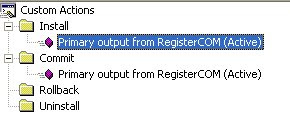
6) Compile the setup project and voilà, your batch file is run as soon as the installation committed.
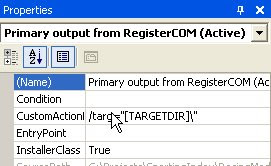
Notes:
- If you wish to pass your target directory to the Installer class.
Add the following targ= "[TARGETDIR\]" to the custom action 'CustomActionData' properties.
- How do I read the custom action parameter from the Installer class?
use the following code to read the passed in parameter.
this.Context.Parameters["targ"];
- If you want to see all the Installer Context parameters, use the following code:
Import the following namespace in your project and paste the following code.
System.Text and System.Collection.Specialized.
private void ShowContext(string where)
{
StringBuilder sb = new StringBuilder();
StringDictionary myStringDictionary = this.Context.Parameters;
sb.Append("From " + where + "\n");
if (this.Context.Parameters.Count > 0)
{
foreach (string myString in this.Context.Parameters.Keys)
{
sb.AppendFormat("String={0} Value= {1}\n", myString,
this.Context.Parameters[myString]);
}
}
MessageBox.Show(sb.ToString());
}
Subscribe to:
Comments (Atom)